First open your ribbon, then open a new file that is 12x4. You'll want to drag your ribbon onto that new page. This is so we have space to work with our ribbon.
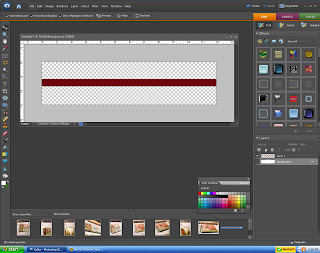
Now go to filter/distort/liquify. Depending on how much kinking/bending you want to do, you'll want to choose a different brush size. I chose a large brush 430 because I wanted a smooth bend in my ribbon. Play around with it and see what it does. If you don't like it, simply click revert and it will undo all the changes. Once you're happy with it, click ok.
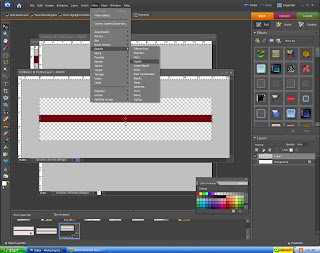 There you have it, a realistic bend in your ribbon. Just add your charm and your set.
There you have it, a realistic bend in your ribbon. Just add your charm and your set.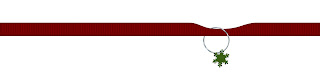 Next time, we'll learn how to make it so the charm and other items such as paperclips appear to be partly behind paper/ribbon/images and the rest not, the realistic look.
Next time, we'll learn how to make it so the charm and other items such as paperclips appear to be partly behind paper/ribbon/images and the rest not, the realistic look.

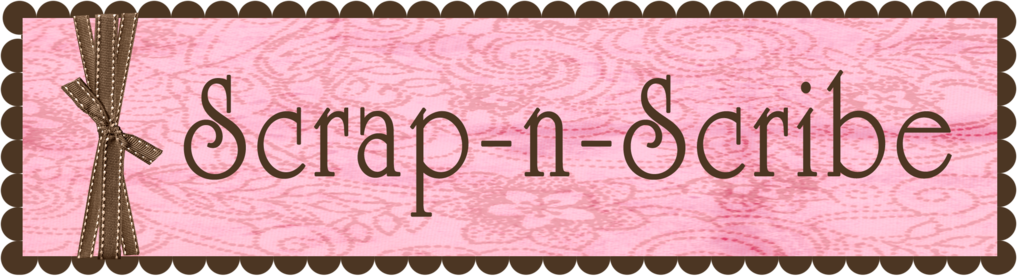
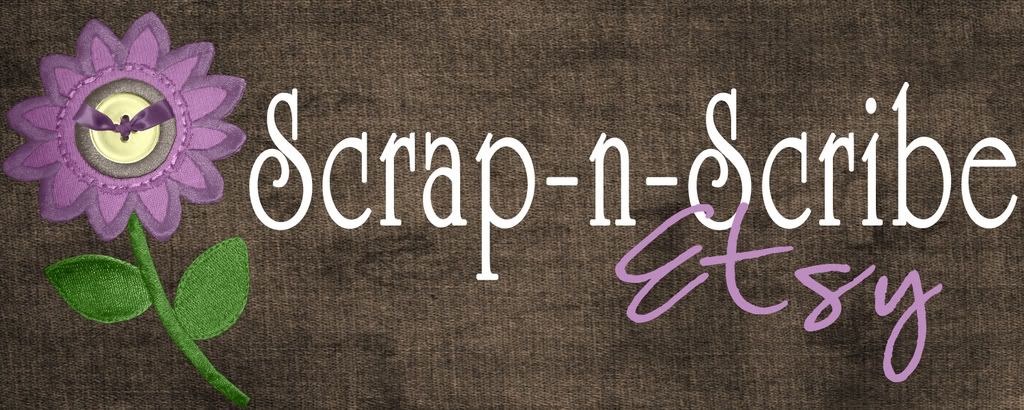






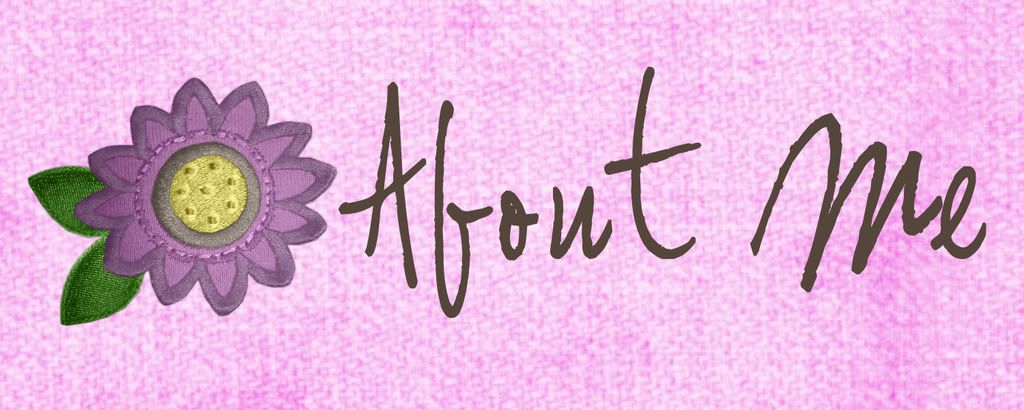
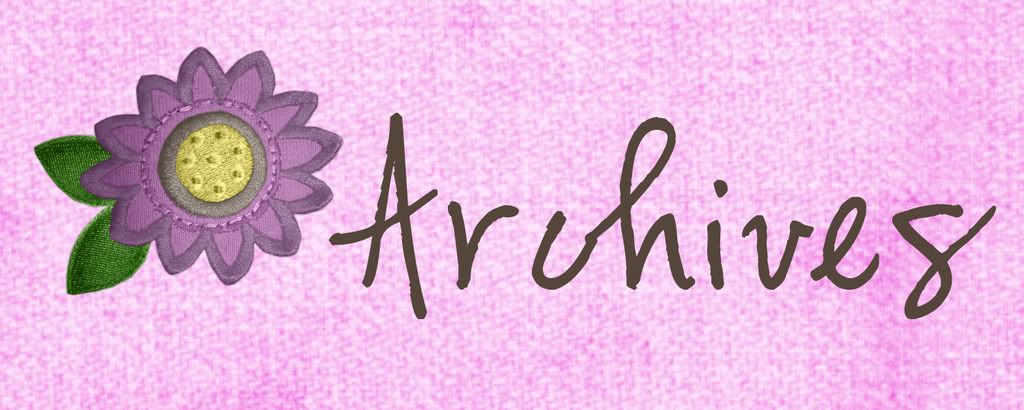

1 comment:
Another awesome use for liquify is on people portraits. I know, it sounds totally bad, but I use it when I want to slim down a part of an arm or body part that looks way too noticeable, when I've got a double chin going on, etc. It may sound silly, but photographs always emphasize things we don't like. With liquify, you can de-emphasize them!
Post a Comment